




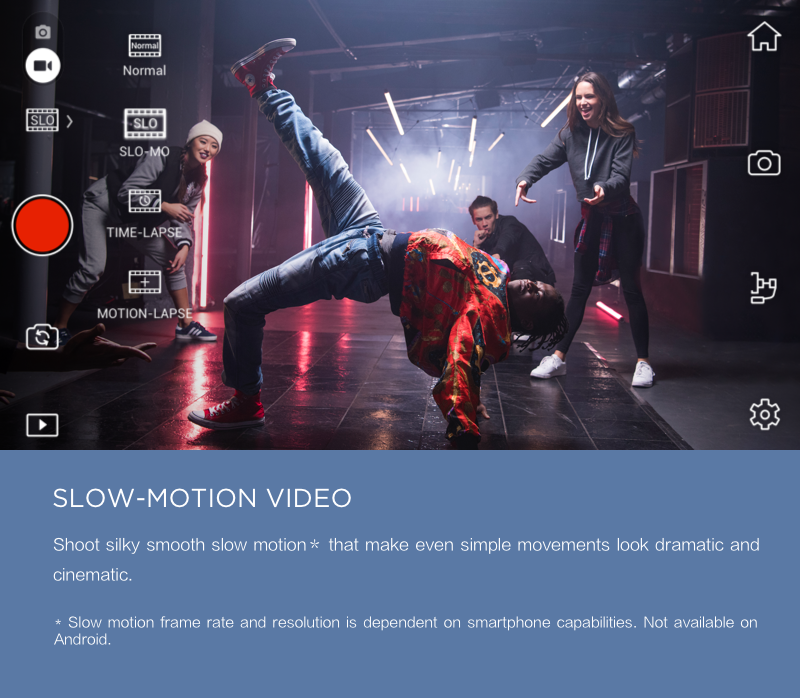










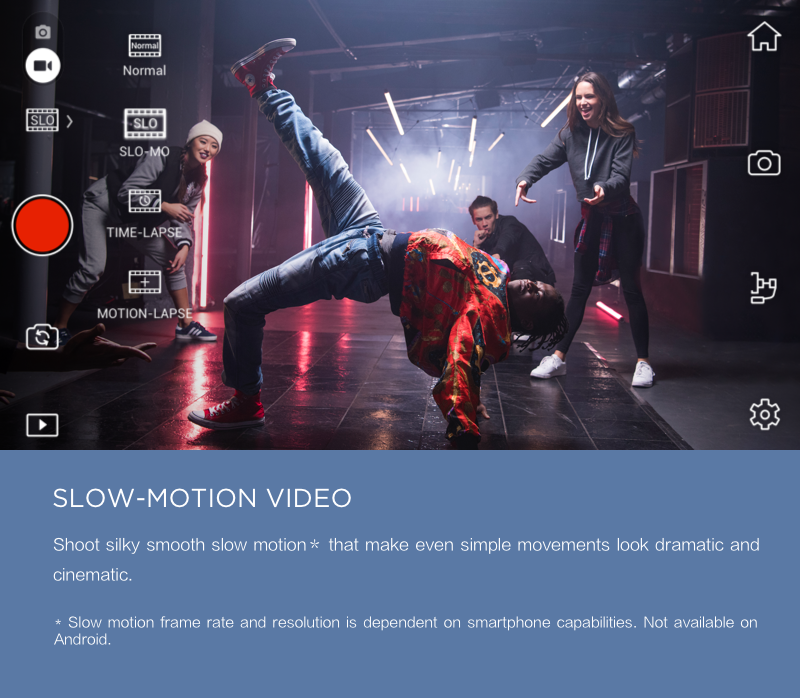






The Osmo Mobile supports smartphones measuring from 58.6mm-84.8mm width and up to 8.4mm thick. This covers most phones currently available, from the iPhone SE to the iPhone 6s Plus and Android phones of similar sizes. Please note that actual compatibility might be affected by accessories attached to your phone. Certain form factors including side button layout should also be considered.
Step 1, Activating the intelligent battery. Before powering on the Osmo Mobile, insert the battery into Osmo Mobile and connect the unit to a power source using the dedicated charging cable for battery activation.
Step 2, Registering your Osmo Mobile via DJI GO. Power on the unit and pair it with your mobile device. Instructions will be shown in DJI GO automatically to guide you through the registration and activation process.
Osmo Mobile utilizes Bluetooth 4.0 to communicate with phones. Though Bluetooth 4.0 has become a standard for current phones, we suggest you to check compatibility by revisiting the spec sheet.
ActiveTrack is available in all modes except Portrait Mode due to limited horizontal camera field of view (FOV) when the phone is held upright. When shooting in Portrait Mode, a subject might move out of the frame easily and leave no time for the gimbal to adjust its orientation.
No. Tracking speed cannot be set. The Osmo Mobile will adjust its movement according to the speed of the object, so you do not need to set its speed according to how you use it. The fastest it can track is the same as its Max Controllable Speed, 120°/s.
No. ActiveTrack is not compatible with certain phones (i.e. iPhone 5s and iPhone 5) due to limitations within the phones.
No. ActiveTrack is not affected by camera resolution.
No. When using Osmo Mobile, the recording of sound is handled by your phone other than the gimbal system. For such reason, we redesigned the 3.5mm port as a dedicated port for charging and firmware upgrading.
Yes. The Osmo Mobile uses the same handle design as the Osmo. You can use the trigger for multiple controls for both the gimbal and camera — hold it down for locking the gimbal’s direction, double tap for re-centering. Unlike other Osmo cameras, tapping the trigger three times does not rotate the phone. Instead, it switches your phone from front camera to rear camera.
Yes. By holding the trigger then moving the joystick upward or downward, you can control the digital zoom. Please note that image quality will be affected as you zoom in digital way.
No. The Osmo Mobile is sold as a complete unit. The gimbal is therefore non-detachable.
Yes. You can set parameters manually in the Camera Settings menu. This function is only supported on iOS devices.
The DJI GO app will automatically select the optimal video resolution base on the performance and specs of your phone. If you want to manually change video resolution or ratio, you can access such feature via the Camera Settings menu in DJI GO. Maximum video resolution and still image size will be limited by the hardware specs, for example the iPhone 6s can shoot video at 4K resolution while iPhone 6 can only shoot FHD video.
No, it does not.
If you are an iOS user, the app will tell you how much storage space there is for video. Unfortunately, this does not apply to Android users.
Yes. Go to Settings, Choose Live Broadcast Platform and choose the Custom option (or type in the platform’s name) then follow the on-screen instructions.
The main difference is the gimbal’s speed tracking your movements. In Sport Mode, the gimbal follows your movements closely and is suitable for shooting fast moving objects. In Walk Mode, the gimbal reduces shake generated by your hands, allowing you to get stable shots on the move.
Yes, you can choose and set slow, medium, and fast speeds in the app. However this is not available on iOS.
Yes. You can enable the Tripod Mode when shooting timelapse videos from a fixed angle. However, if shooting hyperlapse videos, Tripod Mode should be switched off.
To ensure optimum image quality, manual adjustment of these functions has been disabled when shooting timelapse videos.
A maximum of 5.
The shooting direction of the phone camera will not be affected by the movement of your arms in a tilt axis.
No.
For iOS users, they will be stored in the DJI GO app. For Android users, you can choose to store photos and video either in your phone or on a SD card.
Yes. You can use it for both. However, it is only available for video recording at 1080p.
Yes.
Yes. The Osmo Mobile uses the same battery as the original Osmo (980 mAh). A full charge requires 3 hours, and battery life varies between 3 and 4.5 hours.
The maximum charging current is 2.1A.
Yes.
No.
No. Please always use the dedicated USB cable for the Osmo Mobile when charging and upgrading.
No. The Osmo Mobile connects to your phone via Bluetooth with a few easy taps in the DJI GO app.
The connection speed of Bluetooth is faster than Wi-Fi. Once your phone is connected to the Osmo Mobile, it will automatically connect again the next time you use the same phone.
We give every Osmo Mobile a unique serial number, which is located on the left of the phone holder. You can easily locate your device by finding the serial number. You can also change the name of your device in the DJI GO app.
The Osmo Mobile has the same rosette mount as the Osmo meaning that accessories are interchangeable for both. We recommend using the Osmo Mobile with the Osmo Base or the Extension Rod with the Tripod for longer exposures or Motion Timelapses.
Yes. However external lenses may affect the balance of the gimbal. Large, heavy lenses are not recommended.
 AED
AED



